The Simple Easy Way to Refresh Your Share Attachment on a Facebook Post
If you’ve ever posted on your Facebook Page and realised the share attachment (link) isn’t showing:
- the right image
- the right words or …
- a spelling mistake EEK!
you may have done as many do and delete the post (cursing under your breath), go back to the page, update it and start over with your post. We’ve all been there.
There is lots of advice out there to use the Facebook Debugger tool for developers to force a refresh for you link, which means going here. https://developers.facebook.com/tools/debug/
BUT I am going to show you a simple, super easy hack to change those details without having to go through the whole rigmarole of going through the debug tool process!
Tell me how to refresh the share attachment!
Here’s my test post, as you can see I don’t want that image to show every time it’s shared on Facebook after I posted it!
I forgot to add the featured image and the meta description doesn’t match what I want it to say either. WHOOPS let’s post it to Facebook anyway for the purposes of this tutorial and get that changed!

The post has been posted to Facebook and I’ve clicked the down arrow on the top right hand of the post but it doesn’t give me any options to change it… Wait for the trick!
I quickly want to change the image and the meta description for this post. So I head on back to my post on my site, upload a new image and change the meta description in Yoast, All In One SEO, Genesis, Divi (whichever SEO Tool you are using for your site!)
IMPORTANT: When using your Featured Image section of WordPress make sure the image size is 1200px x 630px so it displays properly as your link attachment.
So now the page has been updated on the site, let’s head back to the original post that’s live on Facebook and showing the wrong meta data and image…
HINT: Leave abut 10-20 seconds in between now and the next stage, just to be sure!
When you view the post again you will see there aren’t many options available to you. Click the time underneath or by the side of your post and the page will refresh and you will see some new options when you click the down arrow!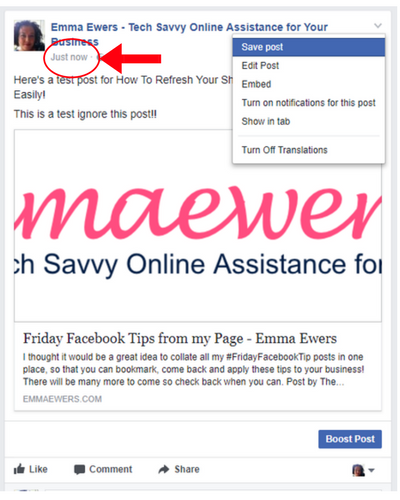
Click the “refresh share attachment page”.
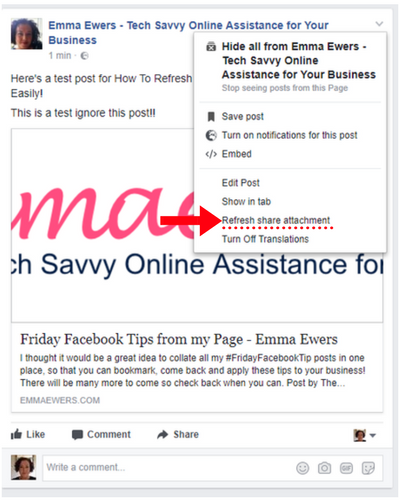
You will then get a preview screen – look right now? FAB! If not wait a few more minutes and try again.

Hit the Save button and your new meta data will be flushed through. (This should work first time!)
Your new updated post is now live!
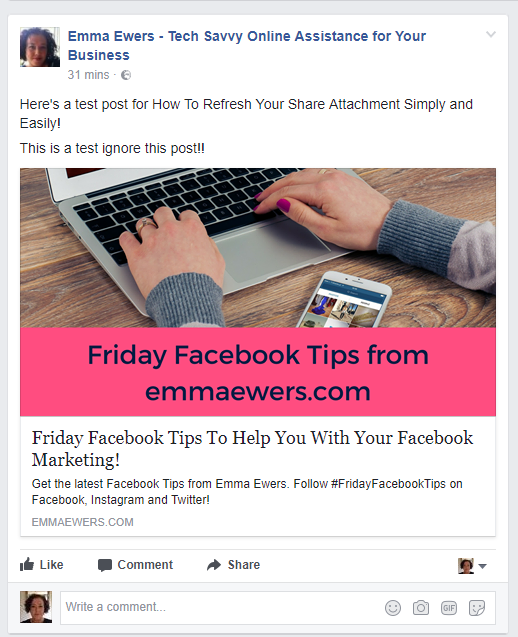
This also works for scheduled posts, in exactly the same way.
Simply hit edit on your scheduled post, then click on the post itself, anywhere will do. This will open your post up in a new page, click the down arrow top right hand corner of your post and click the refresh share attachment and go through exactly the same process. Quick. Simple. Easy!
Need to know how to do something on Facebook or WordPress? Drop me a line – happy to help! Bookmark this post so you can come back anytime and share with your business buddies to let them know about this easy peasy trick too!



